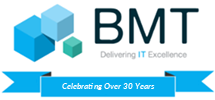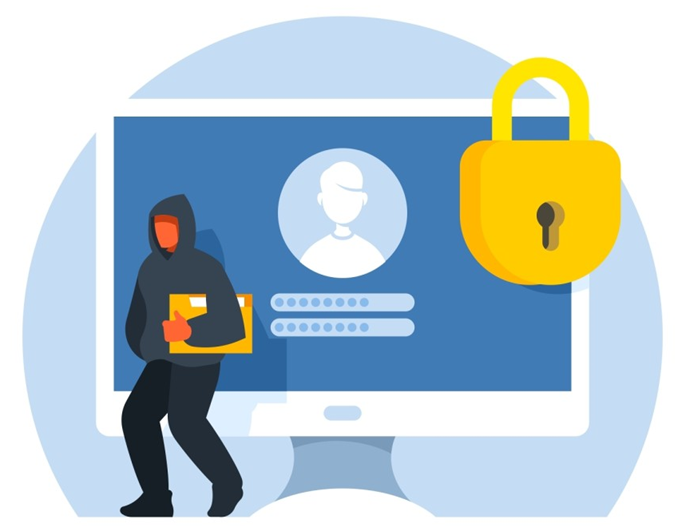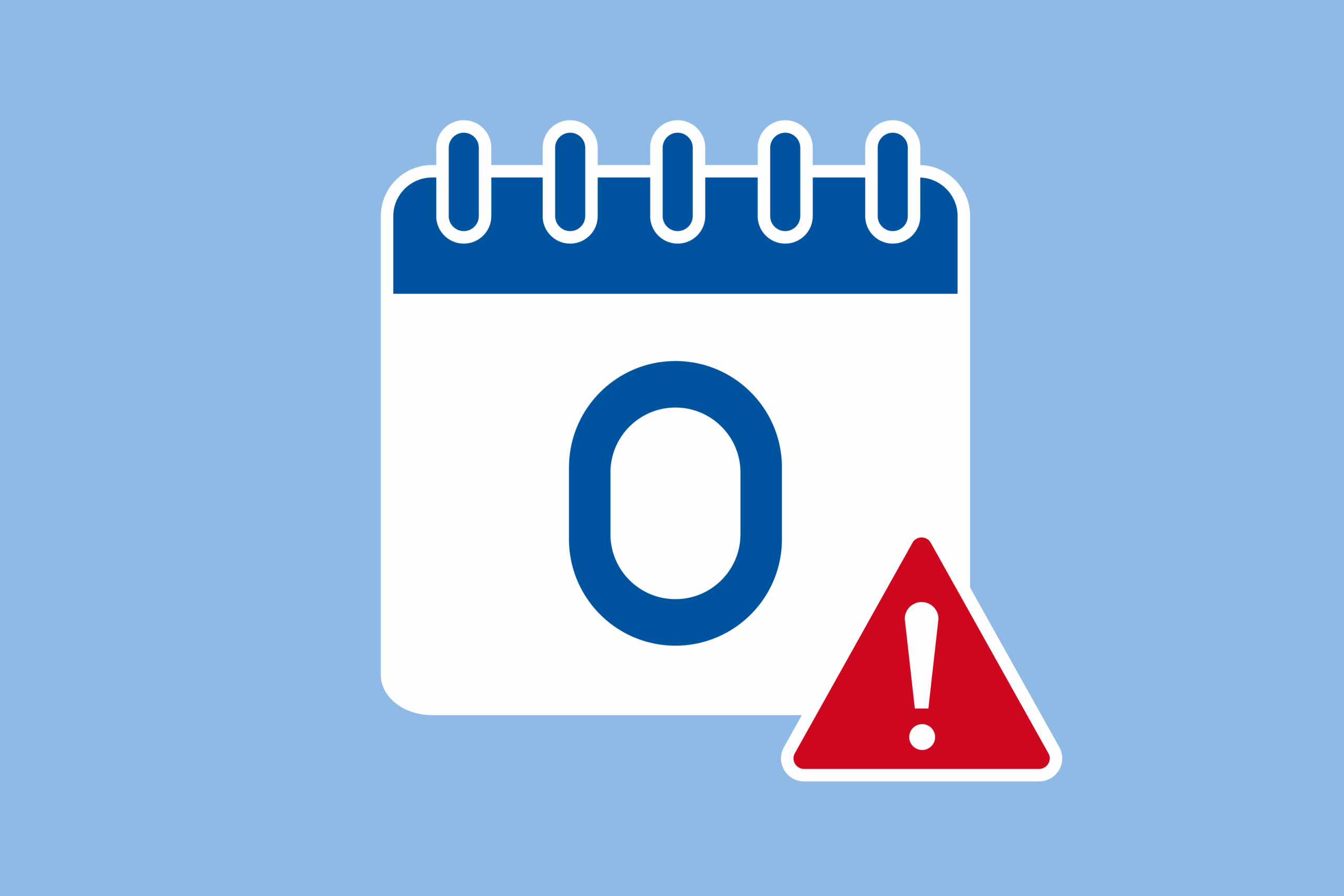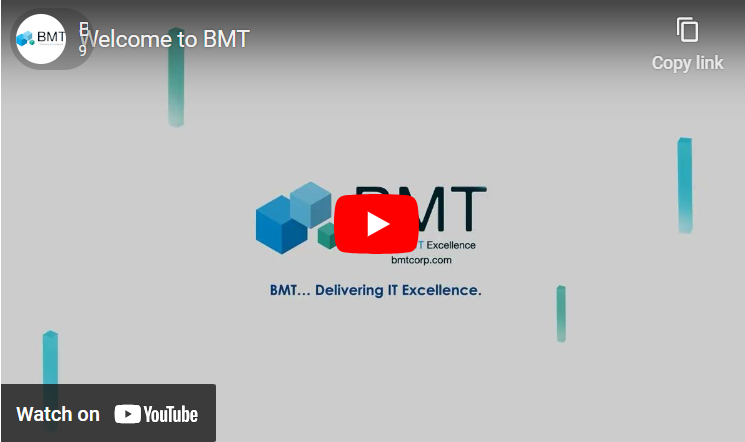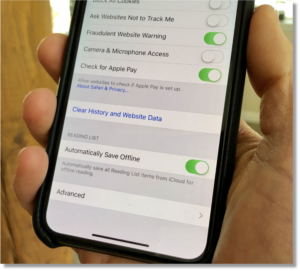 Let’s face it, your iPhone is a workhorse. It wakes you up in the morning, manages your texts, lets you browse through preferred social media apps and allows you to search up those weird, one-off facts you want to know. But that web browsing adds up over time, which is why you should make a routine out of clearing your cache every month.
Let’s face it, your iPhone is a workhorse. It wakes you up in the morning, manages your texts, lets you browse through preferred social media apps and allows you to search up those weird, one-off facts you want to know. But that web browsing adds up over time, which is why you should make a routine out of clearing your cache every month.
Things become less convenient when your browser’s cache gets outdated and the data being retrieved no longer matches the data actually being used on the website. The result? Slower load speeds and wonky website formatting. Clearing the cache gives sites a fresh start in your browser and frees up some space in your storage. The downside? Clearing your cache will sign you out of sites you’re currently logged into, forcing you to re-enter passwords, unless you have enabled our highly recommended Password Manager feature.
How to Clear Your Cache
Here’s how to clear your cache on popular browsers (applies to iPhone and Android users):
- Safari: Go to Settings
 > Safari, then tap Clear History and Website Data.
> Safari, then tap Clear History and Website Data. - Chrome: Open the Chrome app
, at the bottom, tap More
, Tap History > Clear browsing data. Make sure there’s a check mark next to “Cookies, Site Data,” and “Cached Images and Files.” Then, tap Clear browsing data.
- Firefox: Click the hamburger menu in the bottom right corner to open up options. Choose Settings at the bottom of the menu. Select Data Management in the Privacy section. You can select Website Data to clear data for individual sites, or select Clear Private Data at the bottom of the screen to clear data from all selected fields.
Need help or have questions? Feel free to contact a member of the BMT team!