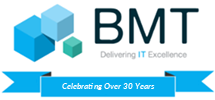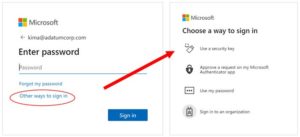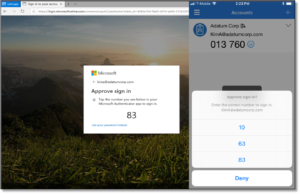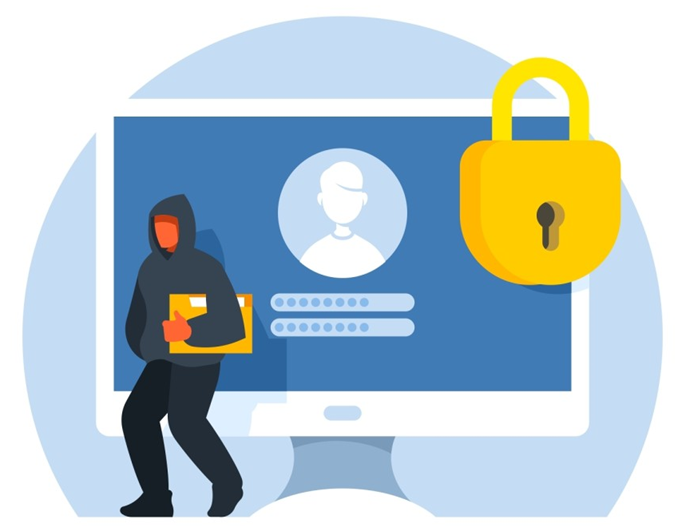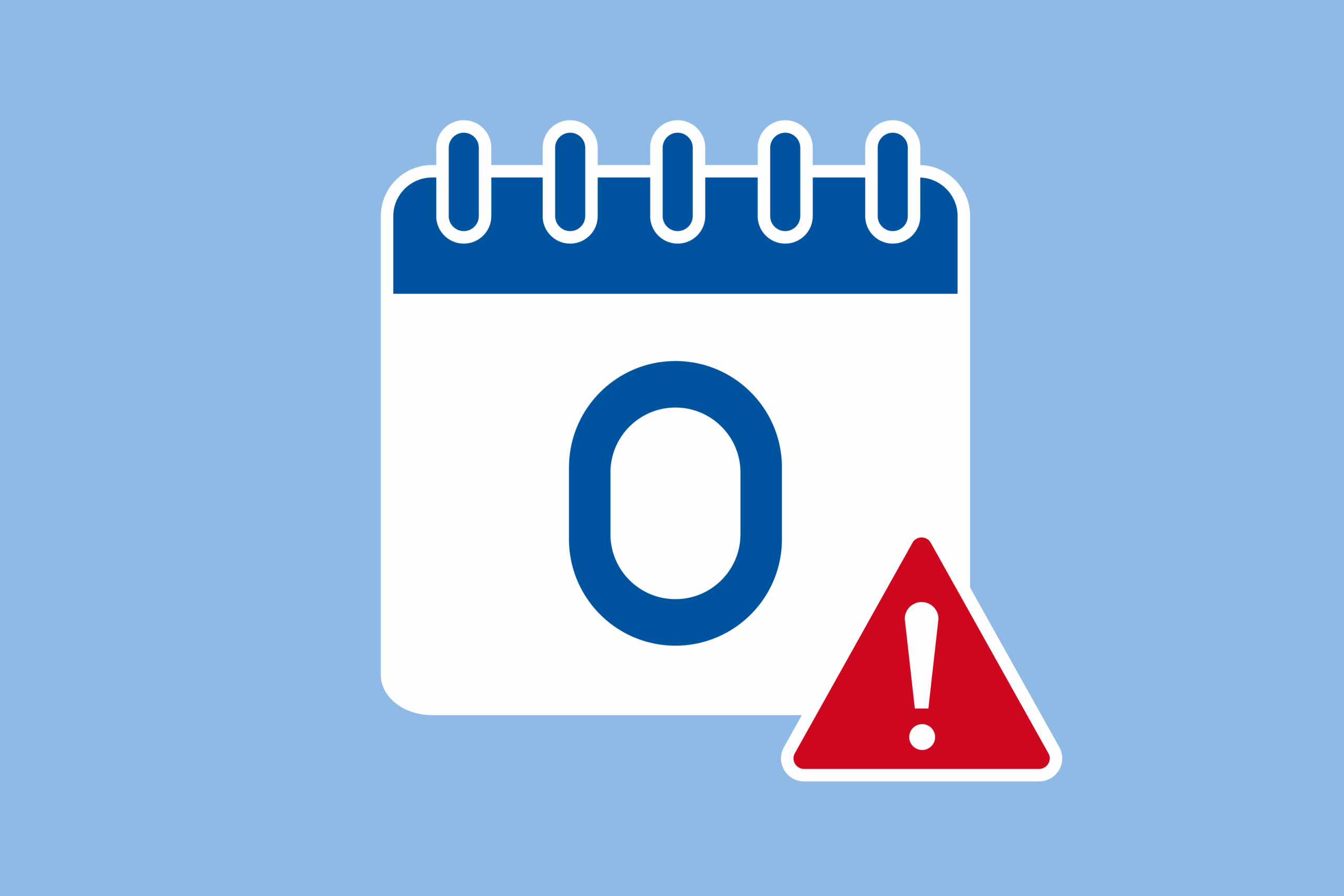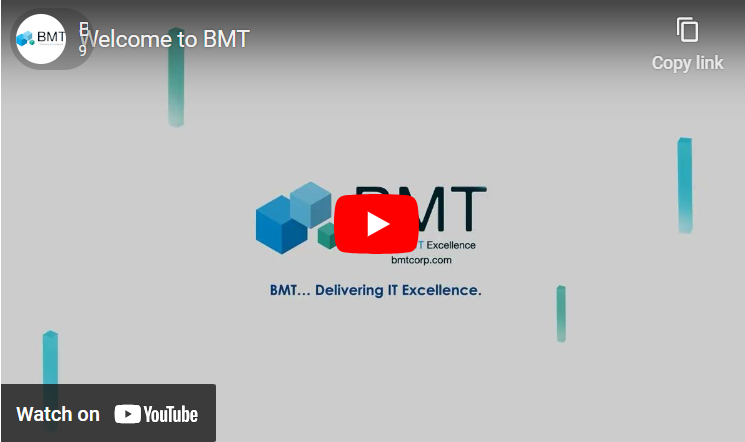Microsoft is leading the initiative of the passwordless sign in, recently introducing the ability to access accounts without using a password. This new feature allows users to log into Microsoft accounts—Windows PC, Xbox, Outlook email, OneDrive storage, and more—passwordless. The traditional password method remains an option for Microsoft accounts for the time being, but if you want to transition to this option, here is what you need to do.
How to Go Passwordless on Your Microsoft Accounts
- First, you will need to download the Microsoft Authenticator App on your your mobile phone (Android or Apple) which can be downloaded through Google Play or App Store.
- Next, log into your Microsoft account at https://account.microsoft.com or https://account.live.com/proofs/Manage/additional.
- Once logged in, click on Security, and make sure Two-step verification is set to ON
- On Security > Security basics page, click on Advanced security options.
- Click on Manage, to enable two-step verification. On the Set up two-step verification page, click Next.
- You’ll receive a notification via the Microsoft authenticator app asking you to approve the password removal. Tap Approve.
- Once approved, you are free from typing in passwords. If you decide at any time you prefer to use a password, you can always go back in and add it to your account.